Using VMware vSphere with Juju
In order to use a vSphere cloud you will need to have an existing vSphere installation which supports VMware's Hardware Version 8 or better. The vSphere installation will also need access to a DNS for Juju to function.
Juju doesn't have baked-in knowledge of your specific vSphere cloud, but it does know how such clouds work. We just need to provide some information to add it to the list of known clouds.
Adding a vSphere cloud
Use the interactive add-cloud command to add your vSphere cloud to Juju's
list of clouds. You will need to supply a name you wish to call your cloud, the
IP address of the vSphere server, and a region name.
For the manual method of adding a vSphere cloud, see below section Manually adding a vSphere cloud.
juju add-cloud
Example user session:
Cloud Types maas manual openstack oracle vsphere Select cloud type: vsphere Enter a name for your vsphere cloud: myvscloud Enter the API endpoint url for the cloud: 178.18.42.10 Enter region name: dc0 Enter another region? (Y/n): y Enter region name: dc1 Enter another region? (Y/n): n Cloud "myvscloud" successfully added You may bootstrap with 'juju bootstrap myvscloud'
The 'API endpoint url' in this case is the IP address of the vSphere server. We have also specified multiple regions ("data centres" in vSphere terminology).
Now confirm the successful addition of the cloud:
juju clouds
Cloud Regions Default Type Description . . . myvscloud 2 dc0 vsphere
Manually adding a vSphere cloud
This example covers manually adding a vSphere cloud to Juju (see Adding clouds manually for background information).
You will need the name of one or more data centres. These can be listed within the vSphere web client by selecting 'vCenter Inventory Lists > Resources > Datacenters' from the hierarchical menu on the left. The values you need are listed in the 'Name' column, such as the 'dc0' and 'dc1' data centres shown here:
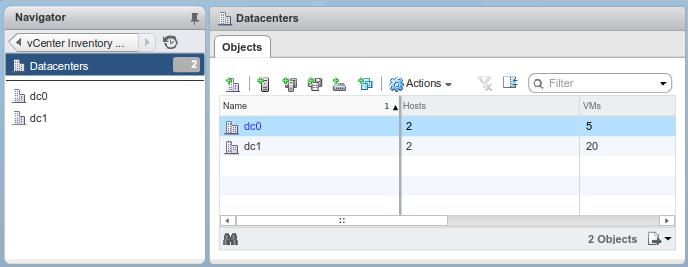
The manual method necessitates the use of a [YAML-formatted][yaml] configuration file. Here is an example:
clouds: myvscloud: type: vsphere auth-types: [userpass] endpoint: 178.18.42.10 regions: dc0: {} dc1: {}
To add cloud 'myvscloud', assuming the configuration file is
vsphere-cloud.yaml in the current directory, we would run:
juju add-cloud myvscloud vsphere-cloud.yaml
Adding credentials
The Cloud credentials page offers a full treatment of credential management.
Credentials can be added by typing juju add-credential, followed by the name
of the cloud you wish to add credentials for. This would be myvscloud in the
above example:
juju add-credential myvscloud
The process now becomes interactive. You will first be asked for an arbitrary name for this credential, which you choose for yourself, followed by the username and password for your VMware installation.
Creating a controller
You are now ready to create a Juju controller for cloud 'myvscloud':
juju bootstrap myvscloud myvscloud-controller
Above, the name given to the new controller is 'myvscloud myvscloud-controller'. vSphere will provision an instance to run the controller on.
For a detailed explanation and examples of the bootstrap command see the
Creating a controller page.
There are three VMware-specific options available for specifying the network and datastore to use:
primary-network
The primary network that VMs will be connected to. If this is not specified, the first accessible network will be used.external-network
The name of an additional "external" network to which the VM should be connected. The IP from this network will be used as thepublic-addressof the VMs.datastore
Datastore is the name of the datastore in which to create the VM. If this is not specified, the first accessible datastore will be used.
For example:
juju bootstrap myvscloud myvscloud-controller \ --config primary-network=PRIMARY_NET \ --config external-network=EXTERNAL_NET \ --config datastore=NFSSTORE
Note: When you specify these options in the bootstrap command, they will only apply to the 'controller' and 'default' models. Use model-defaults if you want all new models to use those options.
Note: When bootstrapping Juju with vSphere, Juju downloads a cloud image to the Juju client machine and then uploads it to your cloud. If you're far away from the cluster, this may take some time.
Troubleshooting
When bootstrapping, Juju contemplates three levels of placement: Cloud, Region and Availability Zone. In vSphere, these are mapped in two different ways depending on your topology:
- Cloud (vSphere endpoint), Region (data centre), Availability Zone (Host)
- Cloud (vsphere endpoint), Region (data centre), Availability Zone (Cluster)
If your topology has a cluster without a host, Juju will see this as an Availability Zone and may fail silently. To solve this, either make sure the host is within the cluster, or be specific about placement. Ideally, you should always be explicit with placement while using this version of Juju.
You can be specific about placement by using the following syntax:
juju bootstrap vsphere/<datacenter> <controllername> --to zone=<cluster|host>
To bootstrap our previous example using the second data centre (dc1), for instance, you would enter the following:
juju bootstrap myvscloud/dc1 myvscontroller
Next steps
A controller is created with two models - the 'controller' model, which should be reserved for Juju's internal operations, and a model named 'default', which can be used for deploying user workloads.
See these pages for ideas on what to do next: